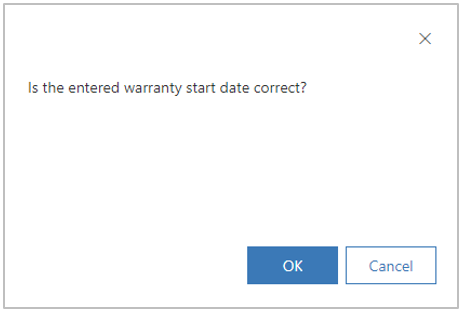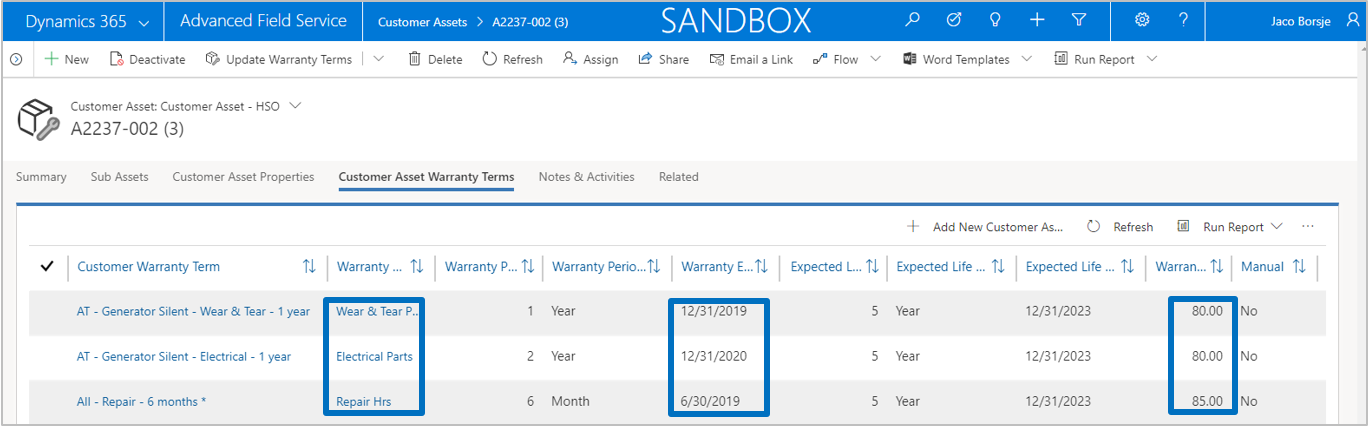In this topic the Customer Asset Enhancements will be explained.
When customer assets are registered, a unique customer asset ID is often required for the identification of the customer asset. Standard Microsoft Dynamics 365 Field Service does not have this functionality.
In Advanced Field Service, a unique number sequence can be linked to a customer asset type or a customer asset group. For the entity customer asset type the number sequence field is not mandatory. If not specified on customer asset type level, the number sequence will be used from the customer asset group that is linked to the customer asset type.
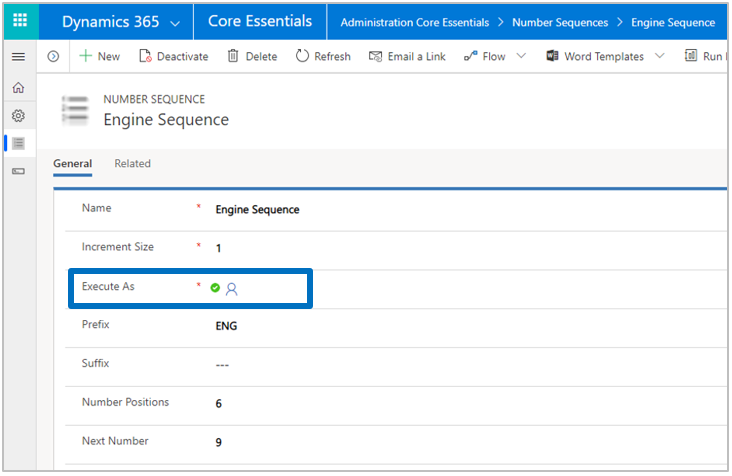
When a customer asset is created and saved, a new number is taken from the relevant number sequence. Note that a user with a System Administrator and AFS Administrator security role need to be linked to the number sequence in the field Execute As. This is purely for security purposes (as not all users are allowed to overwrite number sequence values, having an administrator role) and we strongly advise to create a specific ‘number sequence’ user for that purpose.
Further note that the entity Number Sequence itself is part of the solution Customer Engagement Essentials and can be accessed via the app Customer Engagement Essentials in menu Settings Customer Engagement Essentials.
In the entity Customer Asset several fields have been added. Apart from some general fields, the most important ones are Customer Asset Group, Customer Asset Type and Customer Asset ID in order to categorize a specific customer asset.
Further 2 account fields have been added: Owner Account and Agreement Account. The field Account has been renamed to Service Account.
The agreement account is being filled automatically when a customer asset is part of an active agreement. The agreement account is cleared automatically if a customer asset is removed from an active agreement or when the agreement expires.
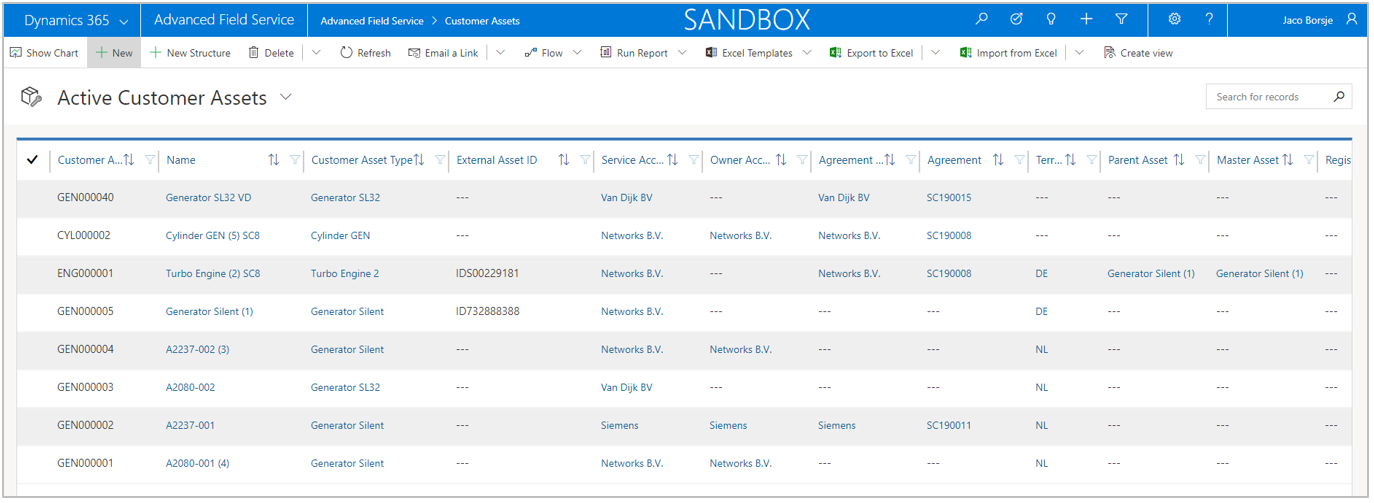
The following additional fields are added to the entity Customer Asset.
| Field | Description |
| Address | The address where the customer asset is located. |
| Agreement Account |
Account from agreement linked to the customer asset. |
| Agreement |
Agreement ID that is linked to the customer asset. |
| Contact |
Contact from service account linked to the customer asset. |
| Customer Asset Group |
Group that is derived from the customer asset type. |
| Customer Asset ID |
ID that is automatically generated for the customer asset. |
| Customer Asset Type |
Type that is linked to the customer asset. |
| Customer Asset Status |
The specific status of a customer asset. |
| Customer Location |
Customer Location (if parameter is activated). |
| Customer Warranty Start Date |
Start date of customer warranty for the customer asset. |
| Date Scrapped |
Date when customer asset was scrapped. |
| External Asset ID |
External ID of the customer asset. |
| Manufacturer |
Manufacturer of the customer asset. |
| Operational Start Date |
Date when the customer asset was set operational. |
| Owner Account |
Account who owns the customer asset. |
| Purchase Date |
Date when the customer asset was purchased. |
| Serial Number |
Serial number of the customer asset. |
| Supplier Warranty End Date |
End date of supplier warranty for the customer asset. |
| Territory |
Territory in which the customer asset is installed. |
If the integration with the solution Customer Location is activated, an extra lookup field will appear in form customer asset. Based on the service account for which the customer asset is registered, the lookup will show all customer locations to which the service account is connected to.
Based on the selection of the customer location, the address field is populated (if the customer location has an address), else select an address. If the service account is cleared and changed in the customer asset, the fields customer location and address will be cleared as well.
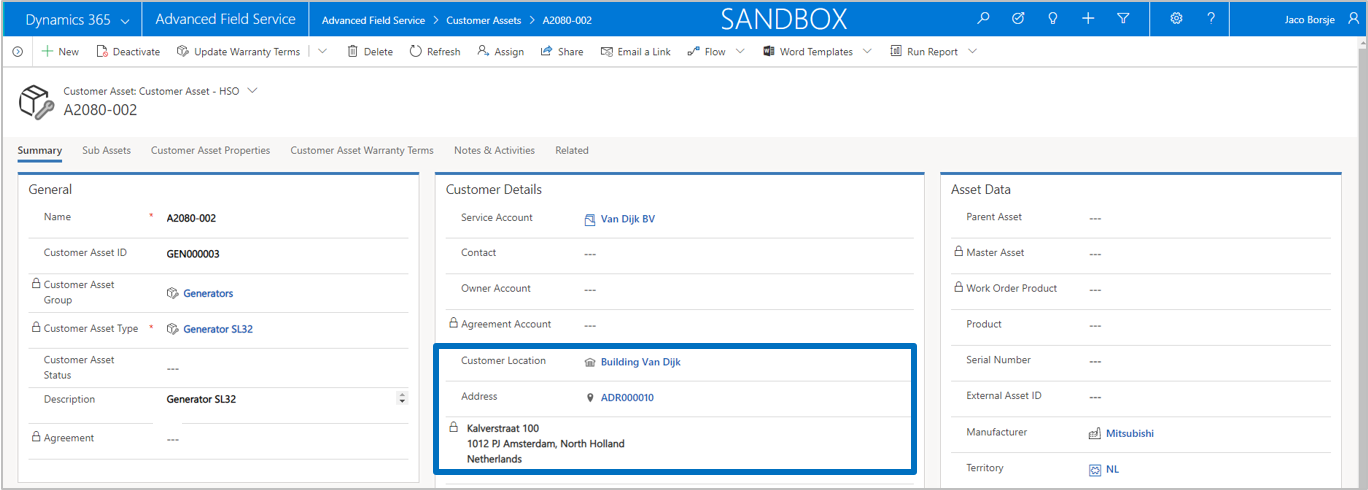
In standard Microsoft Dynamics 365 Field Service there is no option to link a specific address to a customer asset. The address that is used on a work order is always defaulted from the account entity and can only be changed manually in the work order itself.
For a lot of companies, it is quite common that a customer asset can physically be located at a different address than the address of the account. For example, a company has 2 physical locations in one city but is registered as one account in Dynamics 365 for Sales. The company has multiple copiers in both physical locations and these copiers need to be registered as customer assets.
For the purpose of linking an address record to a customer asset, we have mirrored the Address entity with a new entity called Address Location. When an account or a contact is created, the address records are synchronized to the entity Address Location and vice versa. Changes to the records are being synchronized as well. Note that the entity Address Location is part of the solution Customer Engagement Essentials.
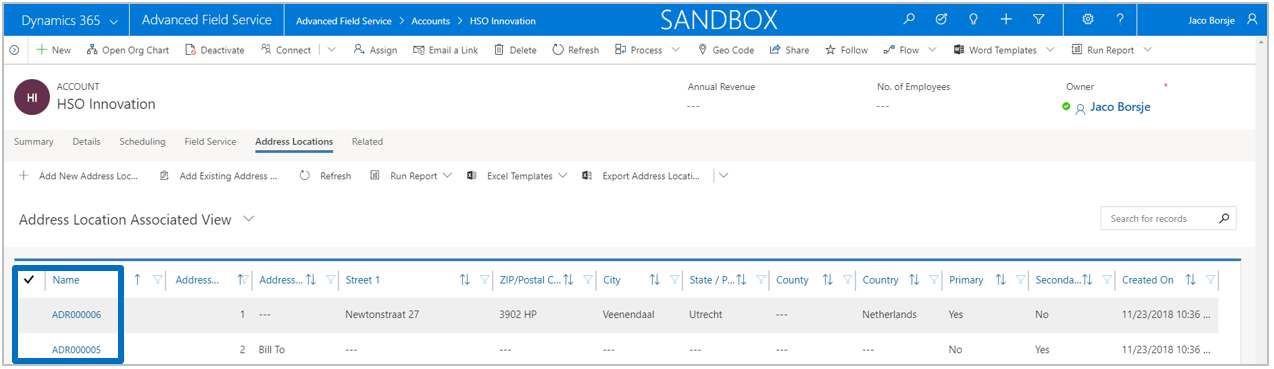
Address Location details with address recognition and latitude/longitude.
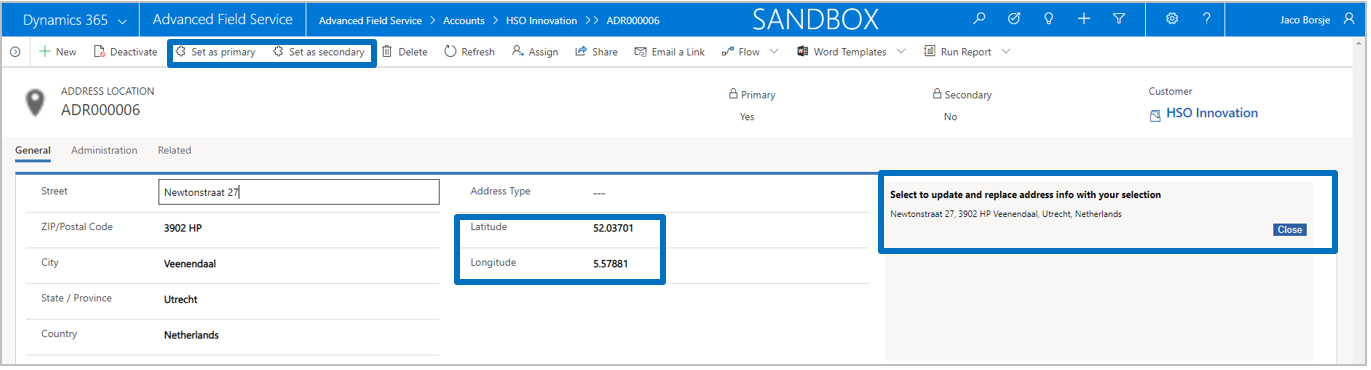
The options ‘Set as primary’ and ‘Set as secondary’ will switch the flags Primary and Secondary on the address record and switch the address numbers (1 = Primary, 2 = Secondary).
Note that for correct working of the address recognition, the parameter Map Api Key should be filled in the solution Customer Engagement Essentials / Customer Engagement Essentials Settings.
In the entity and form customer asset we have added a new lookup field Address to the entity address location:
In standard Microsoft Dynamics 365 Field Service it is possible to create multi-level customer asset structures. The only way this can be achieved is by creating the separate customer assets first and then link the child assets via the sub grid Sub Assets to the parent(s). This will automatically fill the fields parent asset and master asset on the sub asset record.
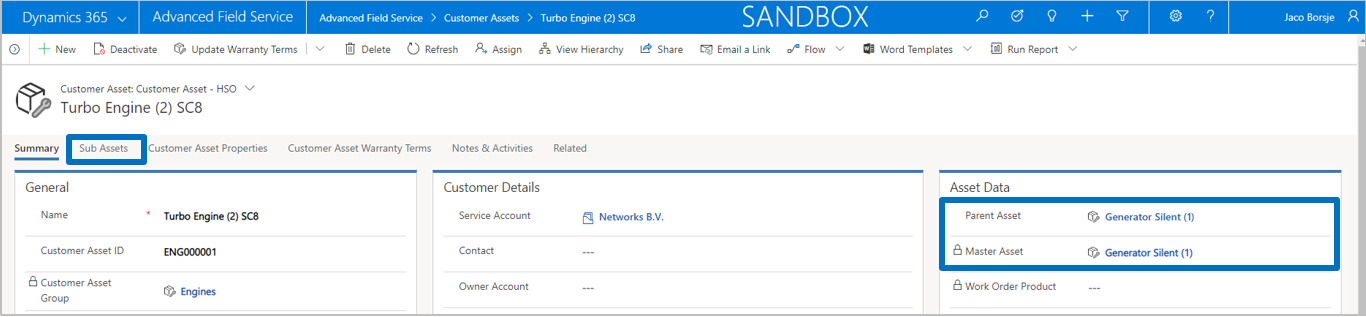
In Advanced Field Service, the user is able to create customer asset structures via a drag & drop mechanism. From the view customer assets, a button New Structure has been introduced, which will call the Customer Asset Structure Designer form. This form can also be accessed via the menu bar.

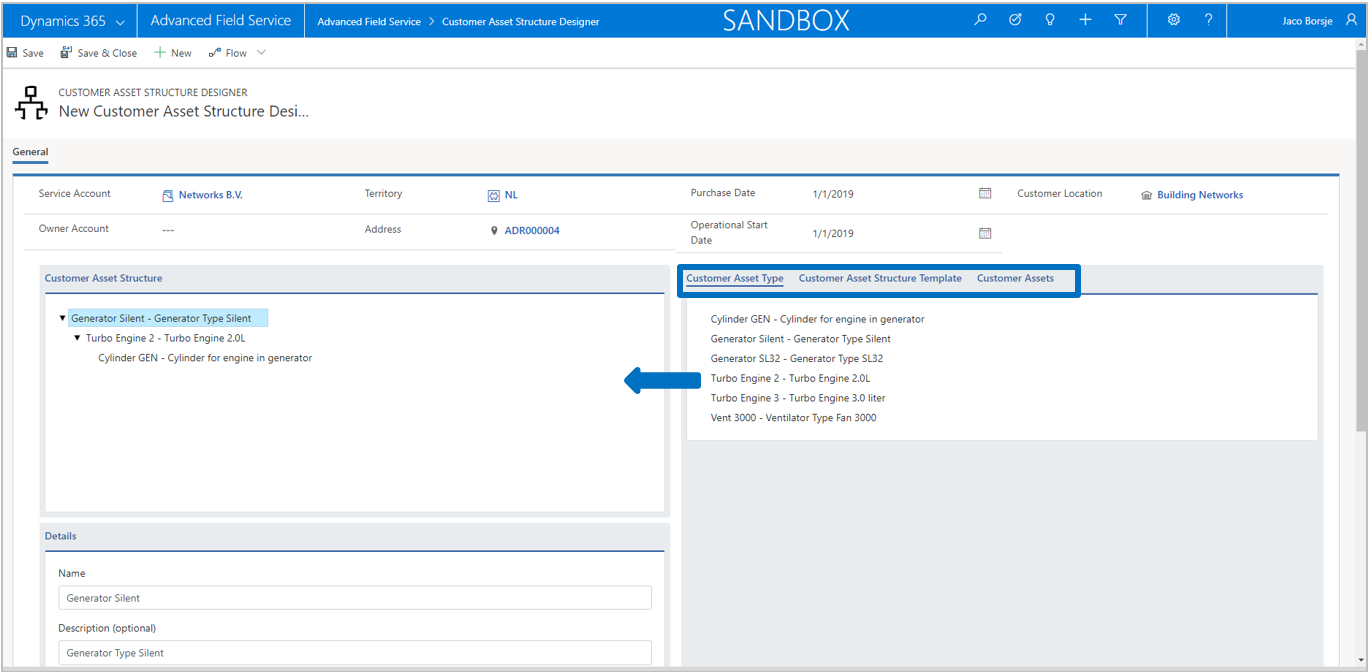
In this form a multi-level structure can be defined using customer asset types and customer asset structure templates (see AFS Settings). It is also possible to edit existing customer asset structures. If the field service account is filled, the tab Customer Assets will show all existing top-level customer assets that are linked to this Service Account. By dragging an existing customer asset to the left section, the selected customer asset structure will be displayed the view.
Customer assets which are having a structure are presented with a structure icon. If no icon is displayed, it means that the customer asset is a single top-level customer asset. Between brackets the service account, owner account and agreement account are displayed. Note that only active records are being displayed on the different tabs.
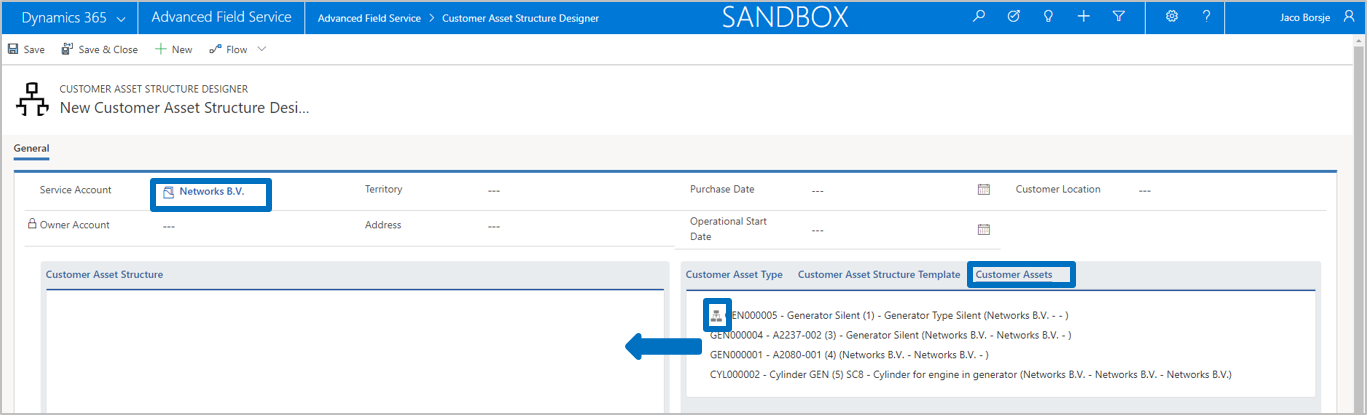
When the definition of a customer asset structure is finished, service account and other required fields are filled, the user can hit button Save and all customer assets including updates of the parent/child relations will be created in the background. When the structure is created successfully, each unique customer asset number will be visible in the designer, indicating the process is finished.

Note that all fields entered in the top of the form will be updated in all elements of the customer asset structure. If the solution Customer Location is activated, the field customer location will be visible in the designer as well. Further, if defined in the setup, customer asset properties will be created based on the selected customer asset types as well.
Customer asset properties are introduced in order to prevent configuring additional fields in the entity Customer Asset for specifying all kinds of information or value fields.
It is highly unlikely that attribute values will be so generic that all of them can be part of a standard solution. Customer asset properties give you the flexibility of defining your own specific attribute values, without having to configure and adjust the entity customer asset.
Customer asset properties can be defined for a predefined number of property types. For the property type Option Set and Multiselect Option Set it is possible to define your own option sets and values. As part of the functionality properties can be linked to Customer Asset Types and will be automatically created for customer assets based on the customer asset type where they are connected to.
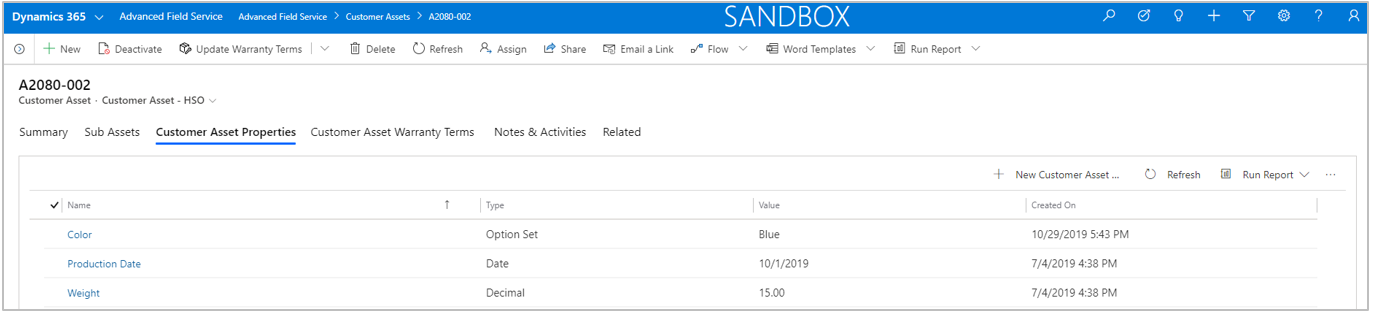
An important part of Advanced Field Service solution is the ability to define warranty at customer asset level. Warranty is in this context the warranty that you give to your customers which results in products and services not (or partly) being invoiced when used in a work order.
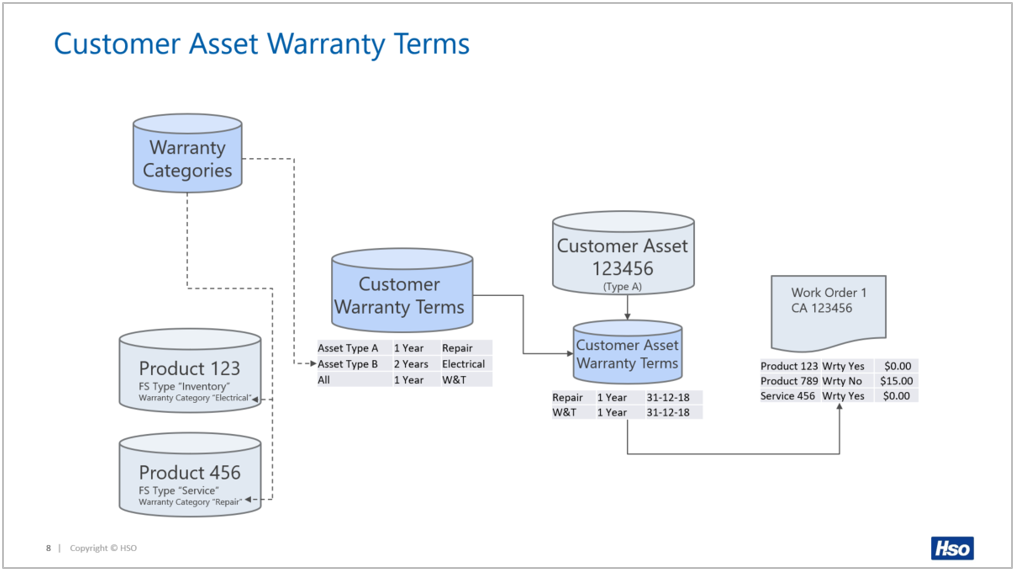
When a customer asset has been created it is possible to either load the terms based on the generic warranty terms or creating the customer asset warranty terms manually.
Loading the terms is possible via the button Update Warranty Terms that can be found in the details of the customer asset form. There are two options available:
The difference between single and multi-level speaks for itself. When selecting multi-level, the customer asset terms will be loaded for all customer assets in the selected structure, top-down from the point of the selected customer asset. Single level will only load terms for the selected customer asset.
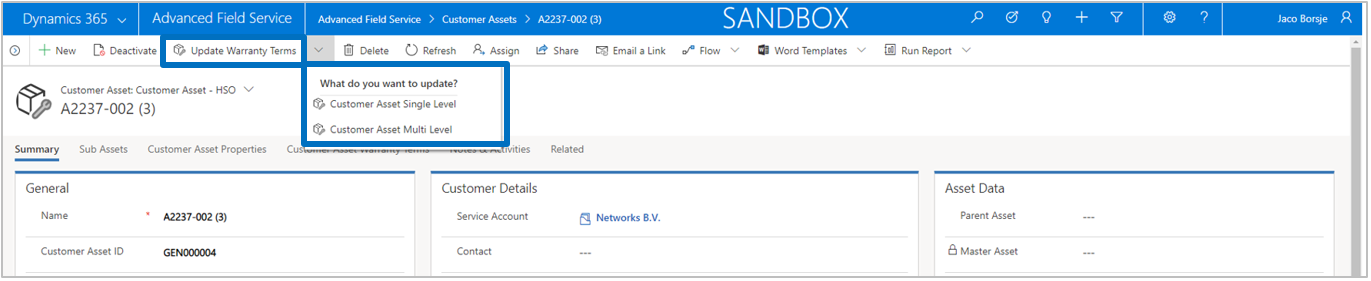
After selecting an option, the cursor will jump to the field Customer Warranty Start Date, which is used for calculating the warranty end date of the customer asset warranty terms.
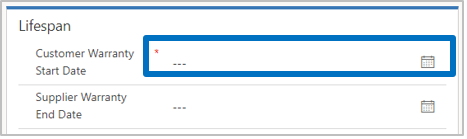
When a date is selected a popup will ask to confirm the selected date. After confirming the customer asset warranty terms are created and visible in tab